How to Completely Delete and Uninstall Apps on Android
As smartphones have become essential parts of our daily lives, the number of applications available for Android devices has proliferated. While these apps enhance our capabilities and entertain us, they can sometimes take up valuable storage space or even become unnecessary clutter on our devices. Whether you’re looking to free up some space, improve performance, or simply remove apps that no longer serve a purpose, knowing how to completely delete and uninstall apps on your Android device is essential.
This comprehensive guide will walk you through various methods for uninstalling apps, discussing different types of apps, addressing potential issues, and even introducing some advanced techniques for more thorough removal.
Understanding Android Apps
Before delving into uninstalling apps, it’s necessary to understand the types of apps on Android devices. Apps typically fall into several categories:
- Pre-installed Apps: These are the default apps that come with your device. Some of these can be uninstalled, while others, commonly known as bloatware, cannot be removed but can often be disabled.
- Apps from the Google Play Store: Most of the apps you download on your device will fall into this category. They can typically be uninstalled as needed.
- System Apps: These are apps critical to the operating system’s functionality. While you can’t uninstall them, you might be able to disable them.
Understanding these categories helps users make informed decisions about what to uninstall and how to go about it.
Basic Methods to Uninstall Apps on Android
Method 1: Uninstalling Apps via the App Drawer
The most straightforward way to uninstall an app on Android is through the app drawer.
- Open the App Drawer: This can be accessed by swiping up from the bottom of the screen or tapping the app drawer icon, usually represented with dots or a grid.
- Locate the App: Scroll through the list to find the app you wish to uninstall.
- Long-Press the App Icon: Touch and hold the app icon until a menu appears.
- Select ‘Uninstall’: Tap on the ‘Uninstall’ option. A confirmation dialog will appear.
- Confirm Uninstallation: Tap ‘OK’ to confirm the action, and the app will be wiped from your device.
Method 2: Uninstalling Apps from Settings
If you prefer to manage your apps through the settings menu:
- Open the Settings App: Locate the settings icon on your home screen or in your app drawer.
- Navigate to ‘Apps’ or ‘Applications’: Scroll down and tap on ‘Apps’ or ‘Apps & notifications’ (the wording may vary depending on your device).
- Find the App: In the list of installed apps, scroll to find the app you want to remove.
- Select the App: Tap on the app name to access its App Info screen.
- Tap ‘Uninstall’: Select the ‘Uninstall’ button on the app info screen.
- Confirm Removal: A dialog will prompt you to confirm your decision. Tap ‘OK’ to finalize.
Method 3: Uninstalling Apps from the Google Play Store
You can also uninstall apps directly via the Google Play Store:
- Open the Google Play Store: Find the Play Store icon and open it.
- Access Your Apps: Tap on your profile icon at the top right and select ‘Manage apps & device’.
- Select the ‘Manage’ Tab: In the Manage tab, you will see a list of apps installed on your device.
- Choose the App: Locate the app you wish to uninstall and tap on it.
- Hit ‘Uninstall’: Tap the ‘Uninstall’ button, and confirm if prompted.
Method 4: Uninstalling Apps Using the Home Screen
You can also uninstall apps directly from your home screen if your device allows it.
- Find the App on Your Home Screen: Locate the app icon you want to remove.
- Long-Press the App Icon: A menu will appear.
- Drag to ‘Uninstall’ or Select ‘Remove’: Depending on your device, you might see an ‘Uninstall’ option or a ‘Remove’ option (which removes the app from the home screen but does not uninstall it fully).
- Confirm if Necessary: Follow the prompts to confirm and uninstall the app.
Advanced Methods to Ensure Complete Uninstallation
While the methods above effectively uninstall apps, some residual files or settings might remain, particularly for apps that have stored data. Here are some advanced methods to ensure that the app is completely uninstalled.
Method 5: Using Third-Party Uninstaller Apps
There are several third-party apps specifically designed to help uninstall unwanted apps thoroughly. These uninstaller applications often clear any leftover files and cache:
- Download an Uninstaller App: Search for popular options like ‘CCleaner’ or ‘SD Maid’ in the Google Play Store.
- Open the Uninstaller App: Launch the app to see a list of installed applications.
- Select the App to Uninstall: Choose the app you want to remove and follow the in-app instructions to uninstall it completely.
- Clear Residual Files: Many uninstaller apps will also clean up residual files and cache left behind, ensuring a thorough removal.
Method 6: Factory Reset as a Last Resort
If you find your Android device to be sluggish or cluttered despite attempts to uninstall apps individually, a factory reset can restore it to its original state. This should only be used if you are sure that uninstalling apps hasn’t resolved your issues.
- Backup Your Data: Before performing a factory reset, ensure that all important data, contacts, and files are backed up.
- Open Settings: Access your settings menu.
- Scroll to ‘System’: Tap on ‘System’ (wording may differ depending on your device).
- Select ‘Reset Options’: Navigate to ‘Reset’ or ‘Reset options’.
- Choose ‘Factory Data Reset’: Select ‘Factory data reset’ and read the warning message.
- Confirm the Reset: Follow the onscreen prompts to erase all data and reset the device.
Disabling vs. Uninstalling Apps
Sometimes, you will encounter apps that the system does not allow you to uninstall. In these cases, you can disable them:
- Locate the App in Settings: Follow the path: Settings > Apps > [Select App].
- Tap ‘Disable’: If the ‘Uninstall’ option is unavailable, you may see an option to disable it instead.
- Confirm: This action will stop the app from running and hide it from your app drawer but will not free up storage as effectively as an uninstallation would.
Managing Pre-installed Apps and Bloatware
It’s important to note that manufacturers and carriers often load devices with pre-installed apps, commonly known as bloatware. While many of these apps cannot be fully uninstalled, you can manage them through the following options:
- Disabling Bloatware: As mentioned earlier, you can disable these apps to prevent them from utilizing resources.
- Using Custom ROMs: For more advanced users, flashing a custom ROM can allow for better control over installed apps. However, this involves significant risks and requires rooting your device.
- Rooting the Device: Rooting your Android gives you superuser access, allowing the uninstallation of system apps. Be aware that rooting can void warranties and may lead to device instability.
Cleaning Up Leftover Data After Uninstallation
Apps often leave behind residual files and data, which can hinder your device’s performance. Here are ways to clear this clutter:
- Access Storage Settings: Go to Settings > Storage > Other apps.
- Review App Data: After uninstalling an app, navigate to the remaining files (if any exist) and clear them.
- Use Cleaning Apps: Utilize cleaning apps like the aforementioned CCleaner or SD Maid to help clear residual files.
- Manually Clear Cache: Go to Settings > Storage > Cached data, then clear the cache to free up space.
Conclusion
Uninstalling apps on an Android device, while usually a straightforward task, can sometimes involve complexities depending on app types and settings. With the methods outlined in this guide, you can approach app management more confidently—knowing how to remove unnecessary apps and entirely wipe any leftover data.
By keeping your device uncluttered and maintaining only apps that genuinely enhance your experience, you will not only optimize your phone’s performance but also create a more pleasant user interface. Furthermore, by employing advanced techniques for cleanup, you can maintain your device in prime condition for the long haul.
Remember to take your time while uninstalling apps and ensure you’re not removing anything vital mistakenly. Keeping your device clean will ultimately lead to a better experience, ensuring you get the most out of your Android smartphone.
How to Remove Unwanted Apps from an Android Phone (Guide in 2025)
Even though mobile devices come with larger storage space than before, applications are growing in file size. Some large games and professional applications can be as big as tens of gigabytes. If you want to free up your Android storage space, it will be best to remove unwanted apps from the Android phone. We have explained different methods of deleting apps from Android, so you can use the way you like to make it.
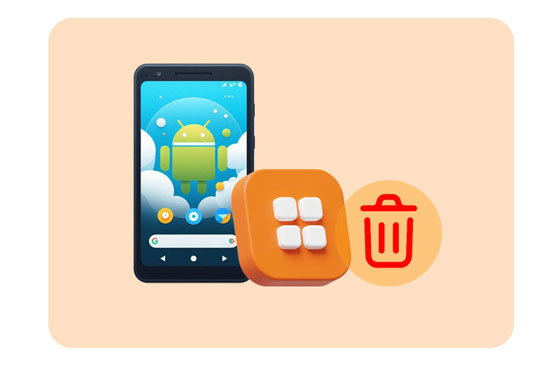
- Part 1: How to Remove Unwanted Apps from an Android Phone’s Desktop Directly?
- Part 2: How Do I Erase Apps on My Android Using Play Store?
- Part 3: How to Take Apps off Phone with Settings?
- Part 4: How Do I Delete Unwanted Apps on Android via Files by Google?
- Part 5: How Can I Remove Unwanted Apps via Android Data Manager?
- Part 6: FAQs about Removing Apps from Android
Part 1: How to Remove Unwanted Apps from an Android Phone’s Desktop Directly?
How do you get rid of apps on your Android device? Actually, you can do it on your phone’s home screen directly, which is supported on most Android phones and tablets.
Here’s the guide:
Step 1: Unlock your Android phone, and navigate to the app that you want to remove.
Step 2: Long touch the app icon, and then there is a popup on the screen.
Step 3: Choose the “Uninstall” or “Remove” option to delete the app from your mobile phone.
![]()
Part 2: How Do I Erase Apps on My Android Using Play Store?
In general, there is an app store on an Android phone, and many people are used to installing Google Play Store on their smartphones. Therefore, we can erase useless apps on our Android handsets with the Play Store.
Here are the steps:
Step 1: Open the Play Store app on an Android phone.
Step 2: Click your profile on the top right, and click “Manage apps & devices” > “Manage“.
Step 3: Select the apps that you don’t want anymore, and tap “Uninstall“. Then all your selected apps will be removed at once.
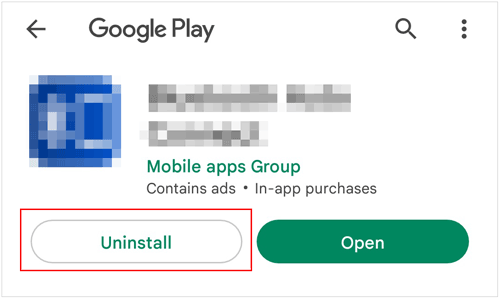
Part 3: How to Take Apps off Phone with Settings?
You can also delete apps with your phone’s Settings app. When you remove the app, the app data will be removed at the same time.
Here’s how to get apps off your phone via Settings:
Step 1: Open the Settings app on your Android phone, and find and choose “Apps“.
Step 2: Navigate to the target app, and click it. Then click “Uninstall” to remove the app.
Step 3: Repeat the previous step to remove other unwanted apps.
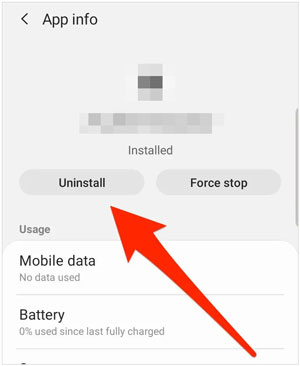
Part 4: How Do I Delete Unwanted Apps on Android via Files by Google?
If you have installed Files by Google on your Android phone, you can delete unwanted apps with this app. Files by Google supports data and app management, so you can remove junk and applications with it directly.
Guide to getting rid of apps from Android via Files by Google:
Step 1: Access Files by Google on your Android device, and tap the “Menu” icon.
Step 2: Choose “Clean” > “Delete unused apps” or “Free up more space“. Then click “Search for apps“.
Step 3: Choose “Continue“. Then tap “Files by Google” on the “Usage access” screen, and turn on the “Permit usage access” icon.
Step 4: You will be redirected to Files by Google. Now, please locate “Delete unused apps” and tap “Select apps“.
Step 5: Pick the apps that you want to delete, and click “Uninstall” > “OK“.
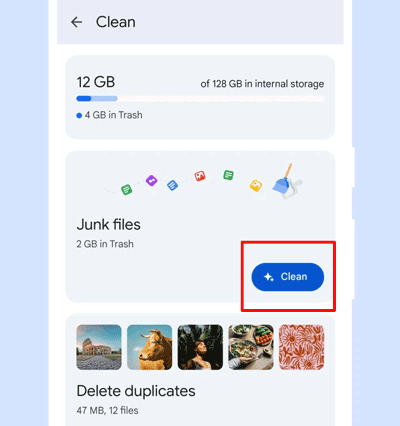
Part 5: How Can I Remove Unwanted Apps via Android Data Manager?
You can remove your unwanted apps from an Android phone on your computer with the help of this Android data manager – Samsung Messages Backup. This program allows you to preview and select all your installed applications on the interface, and then remove all useless apps simultaneously. Besides, it can back up your important apps and data from Android to your computer. Whenever you need the backup data, you can restore it without losing any data.
Key features of this Android app manager:
– Remove unwanted apps from Android at once.
– Allow you to transfer and manage Android contacts, photos, videos, music, documents, and more.
– Support Android 6.0 and upper, including Android 15.
Download this Android management software.


Here’s how to uninstall unwanted apps from Android in 1 click:
Step 1: Install and launch this data manager for Android on your computer. Then connect your Android phone to the computer with USB.
Step 2: Enable USB debugging mode on Android, and the connection will be successful. Then you can see the information about your Android device on the interface.

Step 3: Please click “Apps” on the left panel, and select the apps that you don’t use anymore. Finally, click “Uninstall” to remove the apps from your Android device. Once done, you can check if the apps are deleted on your phone.

Part 6: FAQs about Removing Apps from Android
Q1: What’s the difference between uninstalling an app and disabling an app?
Uninstalling an app: Completely removes the app from your device, including its data and any updates you installed. You can free up storage space by uninstalling an app since the app and its associated files are deleted.
Disabling an app: Deactivates the app, preventing it from running or appearing in your app drawer, but the app and its data remain on your device. You can save some memory and system resources by disabling an app, but it cannot free up as much space as uninstalling.
Q2: Can I uninstall preinstalled apps on my Android phone?
Whether you can uninstall preinstalled apps on an Android phone depends on the app and your device’s settings. Some preinstalled apps like third-party apps preloaded by the manufacturer or carrier, can often be uninstalled. However, the core system apps like messaging, dialer, settings, or other manufacturer-specific features are usually essential for your phone to function and cannot be removed. By the way, you can root your Android device first, and then remove system apps, but this might brick your phone.
Conclusion
You can now remove unwanted apps from your Android phone with these reliable approaches. All the steps are provided in their parts. If you want to manage your apps and Android data on your computer, you can try the Android management tool – Samsung Messages Backup.


Related Articles

Sophie Green Chief Editor
Sophie Green, Chief Editor of Samsung-messages-backup website, has been focusing on the realm of Android Recovery, Android Transfer (Backup), Android Device Tips, Phone Clean, and Phone Transfer technologies. Recognized contributions on leading platforms attest to her esteemed expertise and reliability.
https://www.techbloat.com/how-to-completely-delete-and-uninstall-apps-on-android.htmlhttps://www.samsung-messages-backup.com/resources/remove-unwanted-apps-from-android-phone.html

